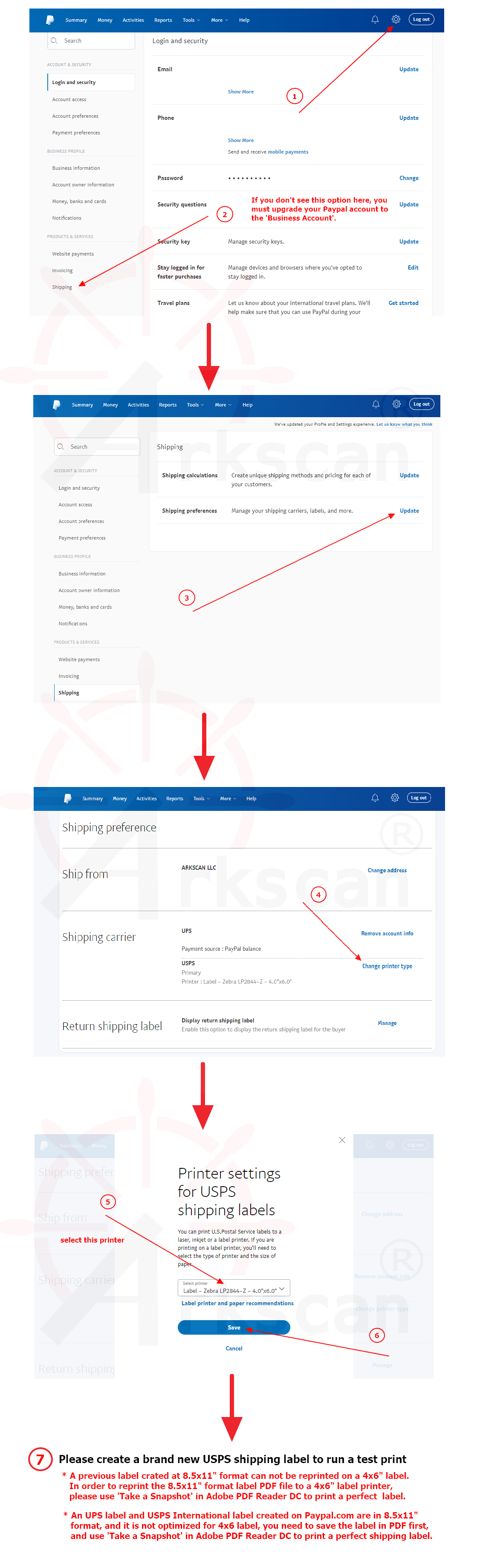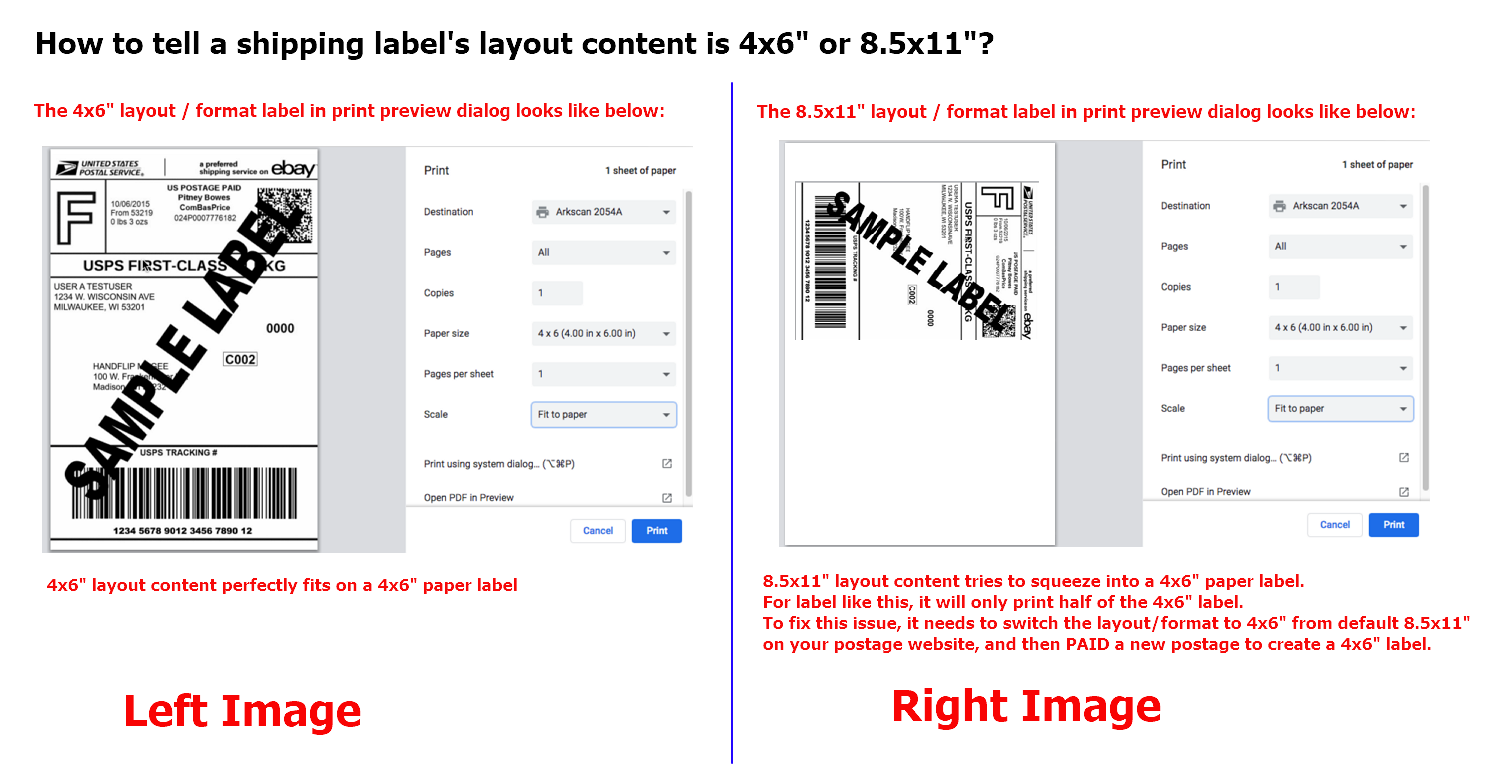STEP #1 - Setup printer and print a test label for 4x6" sample shipping label
1.1 - Please follow below video on how to load labels and run calibration.
{module [166]}
STEP #2 - Choose the 4x6" Label Printer Zebra LP2844-Z (not a mistake, you are setting up the Arkscan 2054A) from Papal.com to create proper size label
2.1 To print shipping able after a sale (a payment transaction) - Watch and follow along with the below video. (Video is demonstrated on Windows, and it's same on Mac)
2.2 To print shipping label without a sale - You can print return label or mail a parcel without a buyer purcahses anything from you via online payment. (Video is demonstrated on Windows, and it's same on Mac)
2.3 Setup summary for both above videos - If you are familiar with the Paypal business account, you can just simply follow the following instruction to switch the label layout from Laser Printer to Thermal Label Printer, and then pay a new label to create a correct 4x6" layout label to print to the printer.