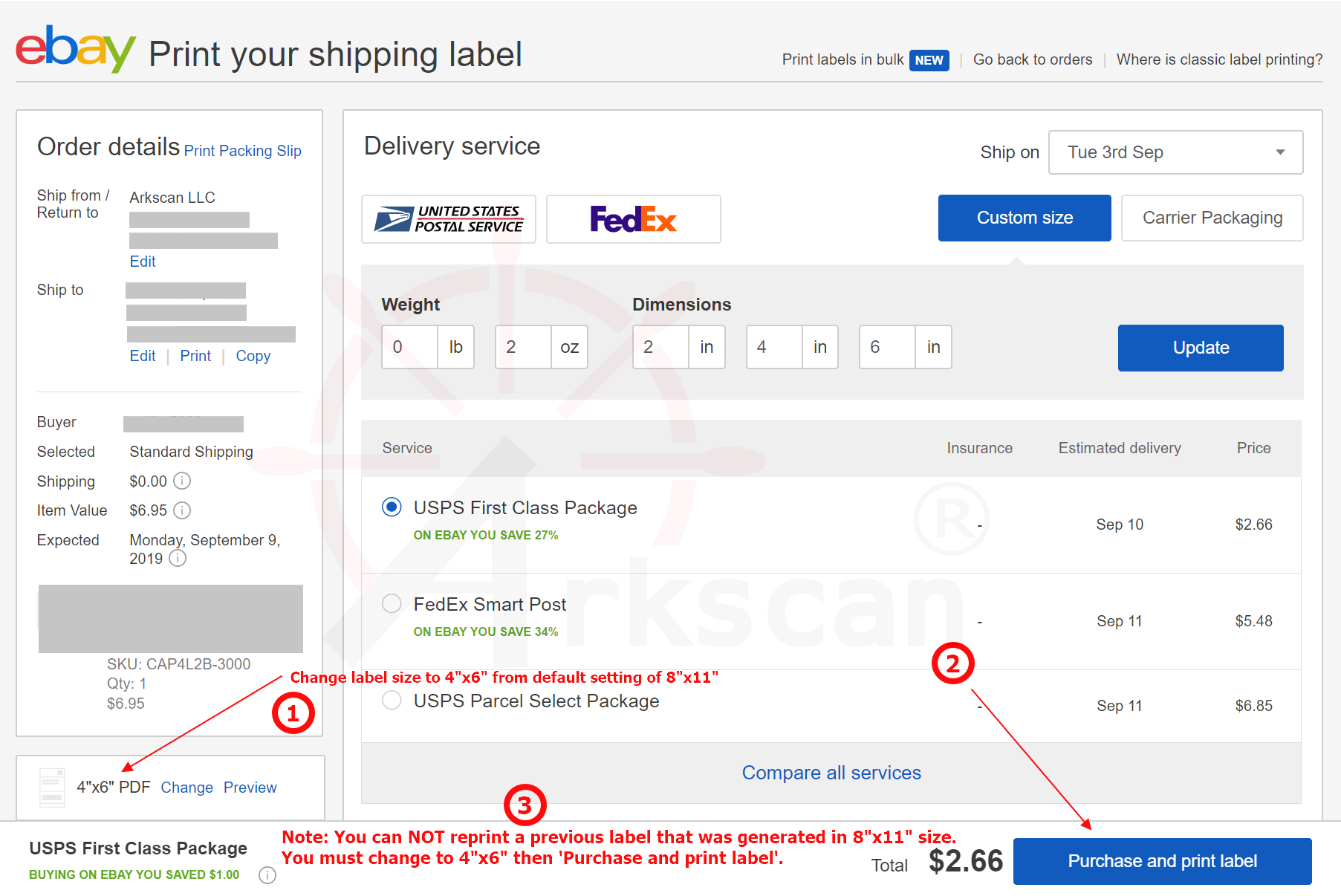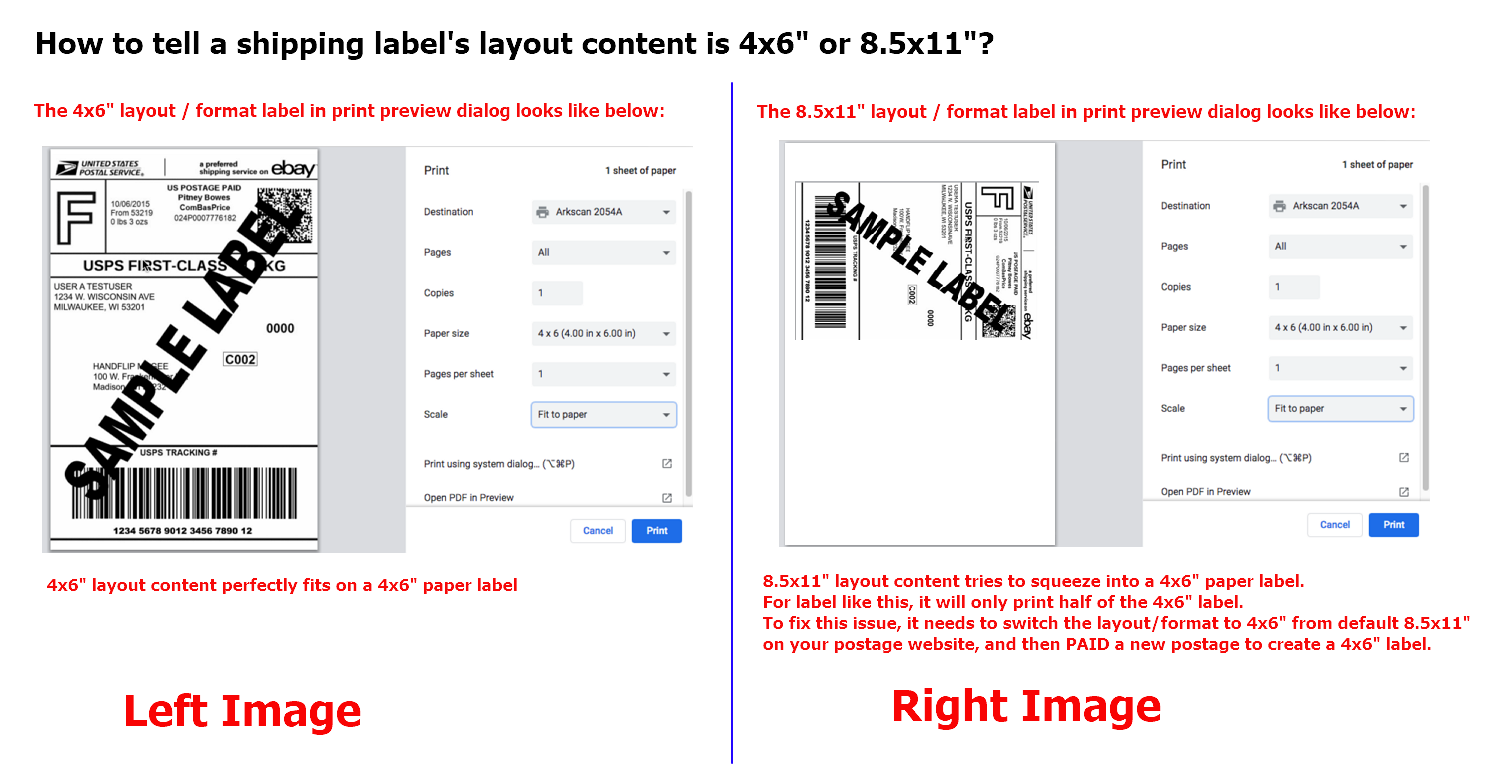STEP #1 - Setup printer and print a test label for 4x6" sample shipping label
1.1 - Please follow below video on how to load labels and run calibration.
1.2 - Download and save the driver file 2054A-mac-install.pkg on your Mac.
1.3 - Press and hold the 'Control' key on computer's keyboard (do NOT release) and mouse click on the pkg file, the release the 'Control' key, then select 'open', then click 'open' button to install the driver. (Otherwise,'Unidentified Developer' warning prevents further installation). Still have issue to run the installer? Here is another way to run the installer.
1.4 - Verify if 'Arkscan 2054A' is installed under Printer & Scanner. To print sample shipping label by choosing Page Size to '4x6', and Scale to 'Fit to printable area' for Chrome; it needs to manually adjust the Scale to fit on Safari (for this particular sample label is 48%). *Highly suggest to test print the sample label before print your label from your postage label websites.
1.5 - To print your real label, make sure to choose 4x6" label layout format FIRST on the postage label website, then pay a label to generate the correct 4x6" layout printer to print. *Reprint previous created 8.5x11" layout label won't work.
*** Highly suggest to print this sample shipping label to test if the printer works before moving forward to the next step.
STEP #2 - Choose the 4x6" layout format from eBay.com to create proper size label
2.1 Method (1) - Watch and follow along with the second video. This video specifically covers how to print shipping labels from Ebay.com on Mac.
2.2 Method (2) - If you are familiar with the eBay seller account, you can just simply follow the following instruction to switch the label layout from 8.5x11" to 4x6", and then pay a new label to create a correct 4x6" layout label to print to the printer.