
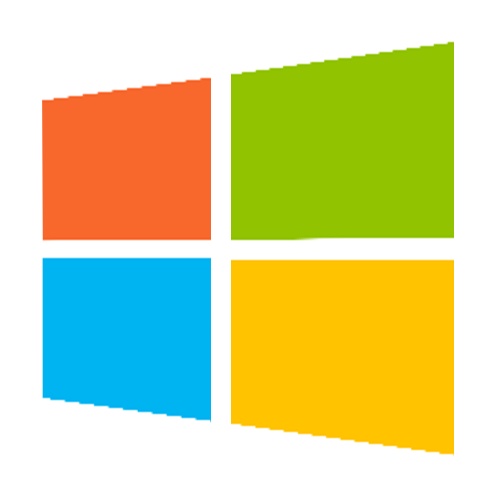

STEP 1
Watch and follow along with the following initial setup video. Once you are finished, watch the second video further down to learn how to print from your selected platform. Click here to download the standard Windows printer dirver mentioned in the video. Click here to download a sample shipping label.
STEP 2
Watch and follow along with the second video. This video specifically covers how to print shipping labels directly from FEDEX.com on Windows. Click here to download Adobe Reader (optional).
STEP 3 (OPTIONAL)
If you want to print out Fedex.com shipping labels with perfect sizing and quality, here is the tutorial on how to print the perfect PDF shipping labels (from any website), as discussed in the previous video in step 2. You will need Adobe Reader for this part of the setup guide. Click here to download Adobe Acrobat Reader.









































































