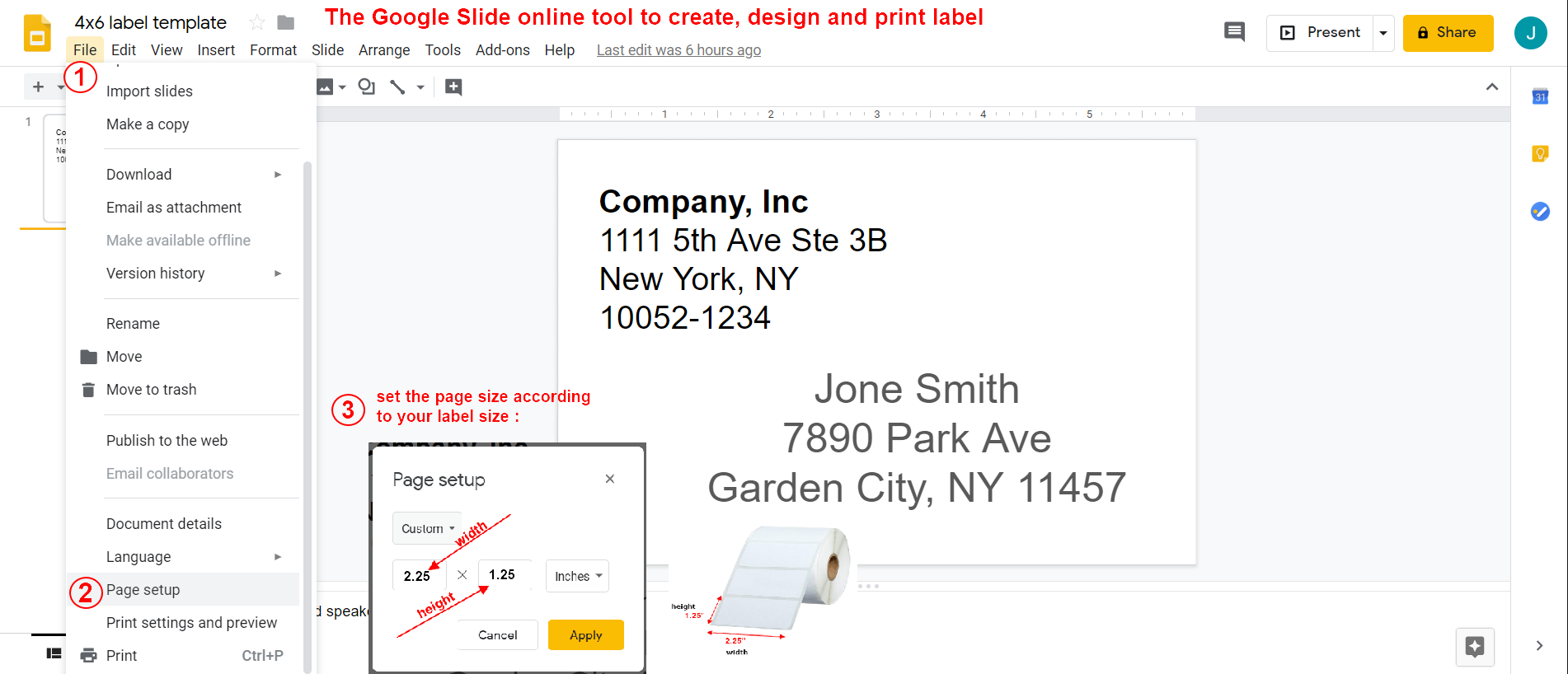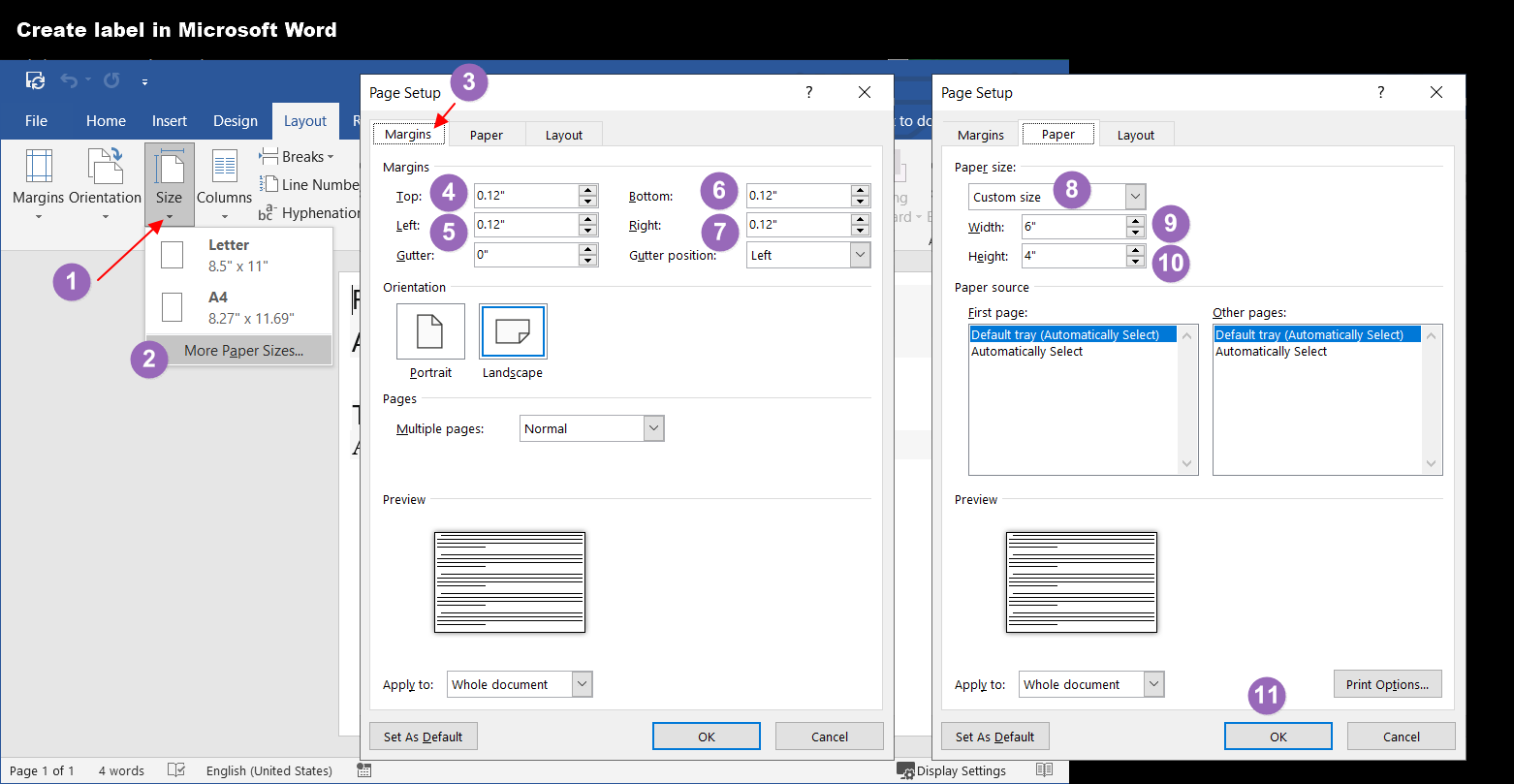To begin with, you need to create a custom label size in your operating system. This will ensure that the label size is available as a paper size when you go to print it. Please refer to the instructional videos below for more information on how to complete this process:
Option #1 - BarTender UltraLite Edition (Windows Only):
Our most recommended method for creating personalized labels is through BarTender UltraLite. This software enables you to create, design, and print labels, including product labels featuring a unique serial number, name tags, product logos, and more.
- When installing the program, please select BarTender Ultralite Edition. UltraLite is available for free. Selecting other versions during setup initiates a trial, after which a subscription fee applies.
You do NOT use this software to create/print a shipping label. Shipping labels need to be obtained through a shipping platform such as UPS, FedEx, Shippo, PirateShip, or other shipping providers.
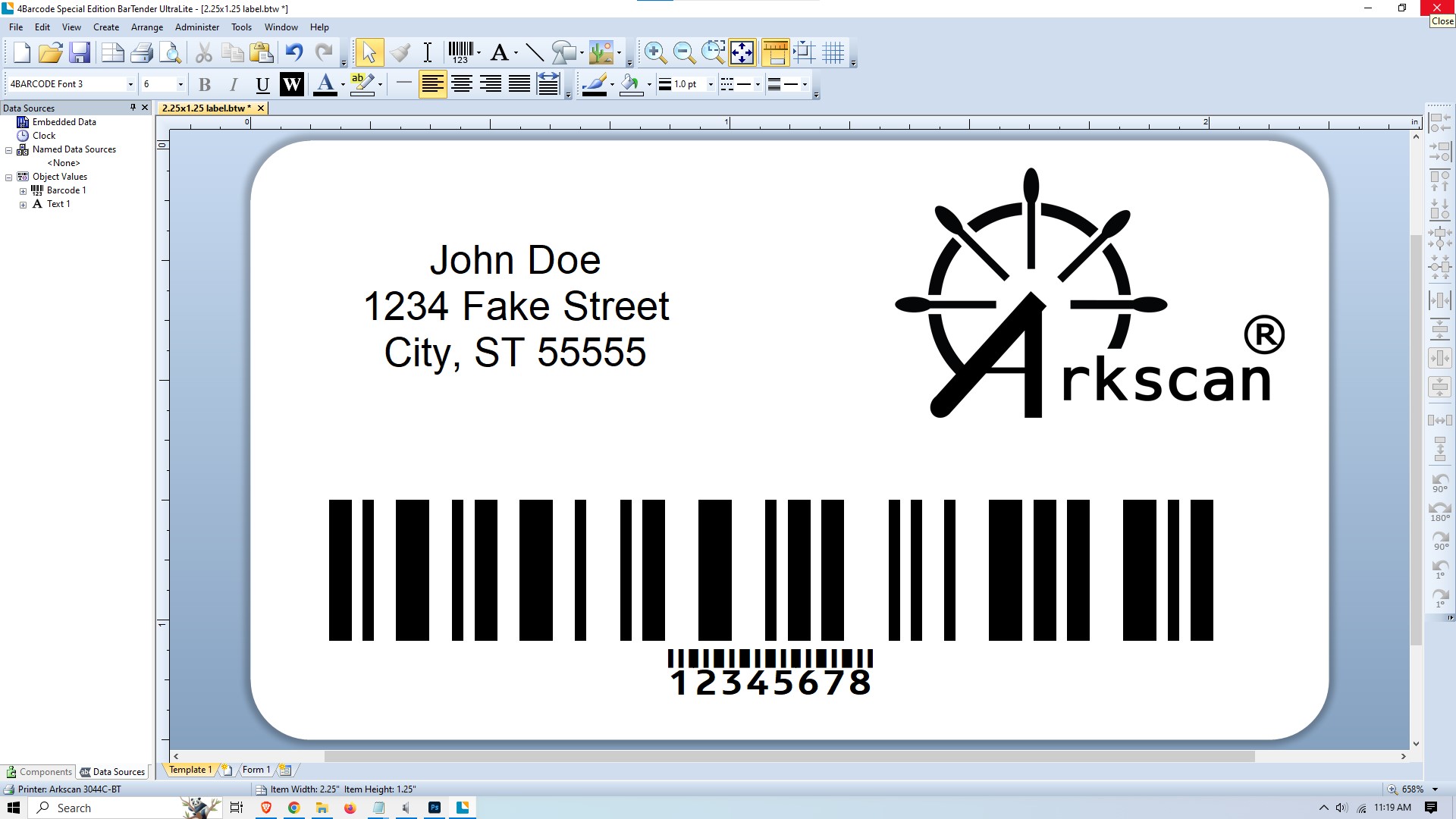
1 - CLICK HERE to: download the free BarTender Ultralite software
2 - Run the downloaded installation wizard to install the application3- Create a new BarTender Document:
After the BarTender software is downloaded and installed, please follow the steps below to create a new document/template:
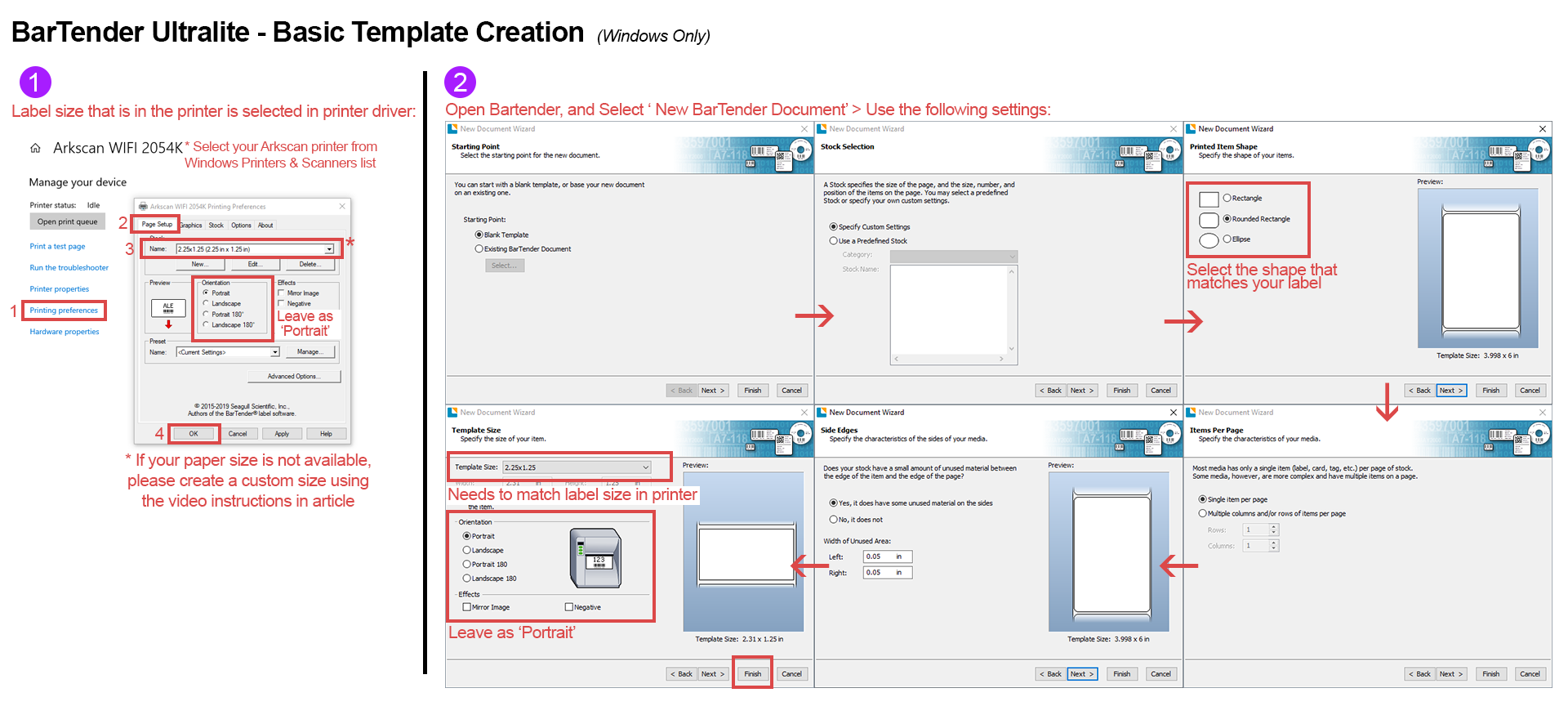 Click Image to Enlarge Instructions
Click Image to Enlarge Instructions
PLEASE NOTE:
- This software is offered for Windows only. For Mac users, please see our instructions on how to Create Your Own Label
- When installing the program, please select BarTender Ultralite Edition. UltraLite is a free version available for our customers. Any other version selected during setup will be a Trial period.
Option #2 - Google Slides:
Google Slides is a free and user-friendly tool that you can use to create and design labels. This method is compatible with Windows, Mac, Chromebook, and Linux operating systems. To get started, all you need is a Google account. For step-by-step instructions, please refer to the instructional image provided below.
NOTE: These instructions are for creating a template for a 2.25"x1.25" label. If you are using a different size label in your printer, when you get to step 3, you will use the dimensions of the label you are using instead of the example numbers given in the instructions.
Option # 3 - Microsoft Word:
NOTE:
-These instructions explain how to set up a 4"x6" paper size. If you are using a different label size on your printer, please note that in steps 9 and 10, you need to use the dimensions of the label you are using instead of the example numbers provided in the instructions.
-If your label is smaller, i.e. 2.25"x1.25", the margins will need to be smaller in steps 4-5, such as 0.05".